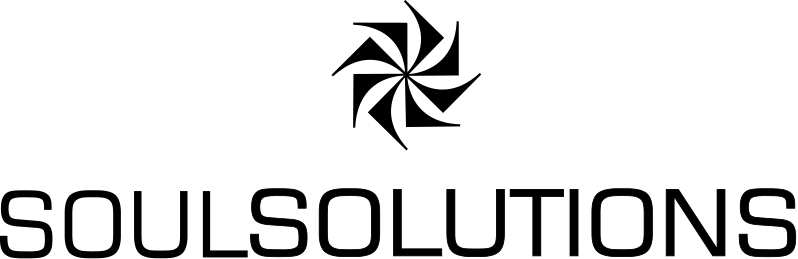![]() I was seeing how easy it would be to create a Live Messenger Activity and turned out to be pretty simple to do your own test if you know how to find the menu.
I was seeing how easy it would be to create a Live Messenger Activity and turned out to be pretty simple to do your own test if you know how to find the menu.
1. Take the xml file example on the MSDN Site.
2. Save it as MSCRP2P.xml where MSN Messenger is installed. For me this was C:\Program Files\MSN Messenger
3. Open the activity. This was the bit that tricked me up…finding the menu option. So find a contact, Press Alt to make the menu display, then choose Actions and then choose the activity you want to launch.
4. Turn it into your own site…I changed the name, description and URL so it would launch www.soulsolutions.com.au instead and now i can browse my site while talking to someone in IM.
Here’s the xml that i used for anyone who’s interested:
<?xml version="1.0"?>
<Entry>
<EntryID>7</EntryID>
<Error />
<Locale>en-us</Locale>
<Kids>1</Kids>
<Page>1</Page>
<Category>50</Category>
<Sequence>10</Sequence>
<Name>Visit Soul Solutions</Name>
<Description>Goto the SoulSolutions Web Site</Description>
<URL>http://www.soulsolutions.com.au</URL>
<IconURL />
<PassportSiteID>0</PassportSiteID>
<Type>App</Type>
<Height>500</Height>
<Width>500</Width>
<Location>side</Location>
<MinUsers>1</MinUsers>
<MaxUsers>1</MaxUsers>
<PassportSiteID>0</PassportSiteID>
<EnableIP>False</EnableIP>
<ActiveX>False</ActiveX>
<SendFile>False</SendFile>
<SendIM>False</SendIM>
<ReceiveIM>False</ReceiveIM>
<ReplaceIM>False</ReplaceIM>
<Windows>False</Windows>
<MaxPacketRate>120</MaxPacketRate>
<UserProperties>False</UserProperties>
<ClientVersion>6.0</ClientVersion>
<AppType>0</AppType>
<Hidden>false</Hidden>
</Entry>