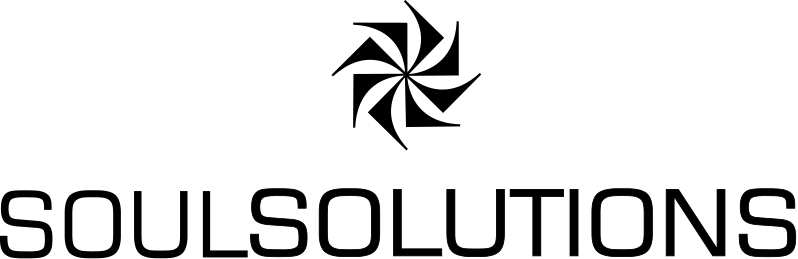Prerequisite: Signup for Community Edition – see how here
Now that you have your free account we can now get started using Databricks. For community edition make sure you bookmark the url for later.
When you sign-in, if you’re after Community Edition make sure the login looks like this
A really good place to start is the Databrick Quickstart with a notebook which can be found here.
Once you’re in your environment should look like this
When I ran this quick start I wanted to use my own csv data (3rd party datasets) from the instructions here.
For this I wanted to use something more local so I choose to use Australian Open Data from here.
Once i have my dataset I can create a table from it in databricks. I want to stay on the least cost option so I’m going to upload it to Community Edition.
Then select your compute that you would have created when following the quick start. Be aware though on community edition they get stopped if you haven’t used them recently and this error can be a bit confusing at first
Pop over to your compute and you’ll most likely find it’s gone to sleep and you’ll want to restart it.
Unfortunately you can’t restart with Community Edition so you’ll need to delete it and create a new one. 
Then you can create your CSV File
Very similar to many CSV import interfaces to help you set the titles and override them etc
Now we can follow the getting started to create a notebook and start querying our new table
With all the assistants available now, rather than having to look up documentation I was drawn to the Databricks assistant button
This is not available on Community Edition